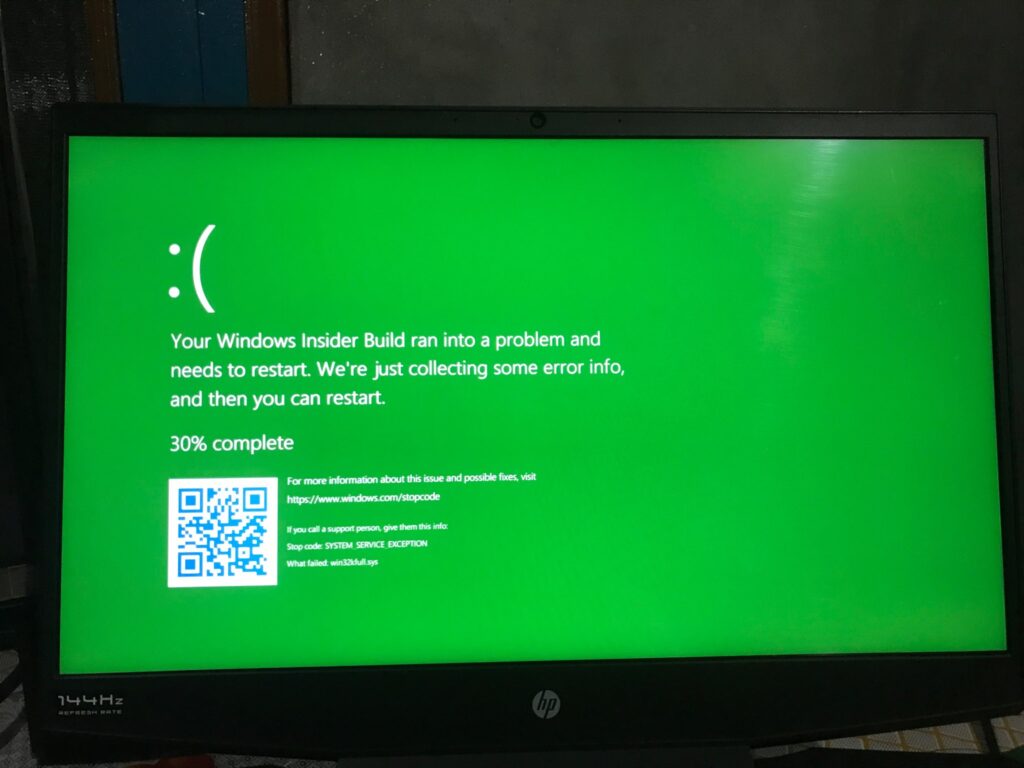
Is your laptop screen showing an unexpected green tint? Don’t worry, you’re not alone! Many laptop users experience the “green screen” problem, where their display turns a strange shade of green. But fear not, as there are simple solutions to help you get rid of this issue and restore your screen to its normal color. In this article, we’ll guide you through the steps to fix the green screen problem on your laptop.
Read more: How to restart your laptop when it freezes
Easy Ways to Fix the Green Screen Issue on Your Laptop
Check the Cable Connection: Sometimes, a loose or damaged cable connection between your laptop and the monitor can cause display issues. Make sure the cables are securely plugged in on both ends. Give them a gentle wiggle to ensure they’re properly connected.
Restart Your Laptop: Often, a simple restart can solve various technical glitches, including the green screen problem. Close all your programs, save your work, and restart your laptop. This action can refresh the system and potentially resolve the issue.
Update Graphics Drivers: Outdated or faulty graphics drivers can lead to display problems. Visit the official website of your laptop’s manufacturer and search for the latest graphics drivers compatible with your laptop model. Download and install the updated drivers to see if it resolves the green screen issue.
Adjust Display Settings: Your laptop’s display settings might need a little tweak. Right-click on your desktop and select “Display Settings.” Try adjusting the color calibration, contrast, and brightness to see if it eliminates the green tint.
Fix the Green Screen Issue on Your Laptop
Check for Software Conflicts: Certain software applications can interfere with your display settings and cause color-related issues. Try booting your laptop in Safe Mode, which disables third-party applications, to see if the green screen problem persists. If the issue disappears in Safe Mode, you may need to identify and uninstall the problematic software.
Test with External Monitor: Connect your laptop to an external monitor or TV. If the green tint is still present on the external display, the issue might be with your laptop’s graphics card. If the external display shows colors correctly, then the problem could be related to your laptop’s screen or internal components.
Perform System Restore: If the green screen issue started after recent software changes or updates, and performing a system restore to a point before the issue began could help. This step can revert your laptop to a previous state when the display was working fine.
Seek Professional Help: If none of the above methods work and the green screen problem persists, it’s advisable to seek professional assistance. Contact your laptop’s manufacturer’s customer support or visit a reputable repair center to diagnose and fix the issue.
Facing a green screen problem on your laptop can be frustrating, but remember that there are solutions available. By following these steps, you can troubleshoot and hopefully resolve the issue, bringing your laptop’s display back to its true colors.